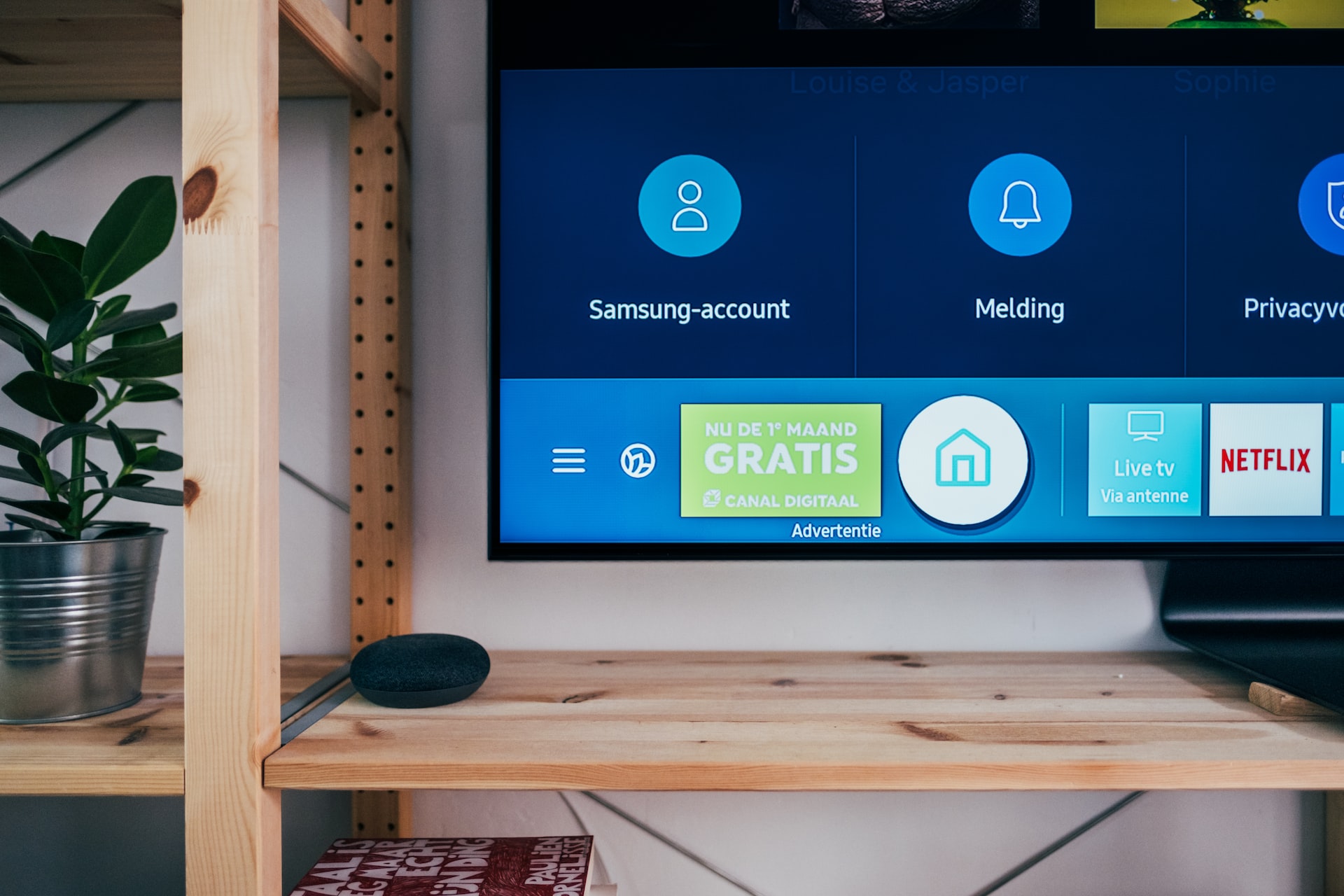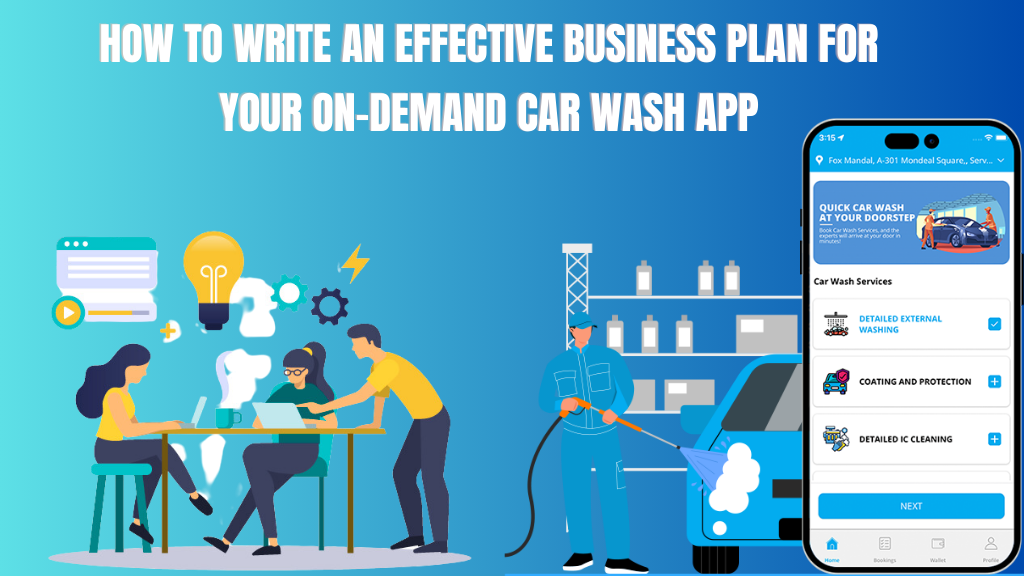Contents
There are many benefits of using an Android TV box, such as being able to stream video content from your favorite streaming services directly on your TV. It’s a cost-effective solution for bringing together all the content you love in one place.
If you use your device for streaming content regularly, there is every possibility that even the best Android TV box could face issues sooner or later. You might come home after a long day at work and find that your Android TV Box isn’t working as it should be.
How do you fix this? This article will give you simple steps on how to fix the most common issues with an Android TV box and keep it running smoothly so that you can enjoy uninterrupted viewing sessions going forward.
Check the HDMI connection
Before you get into anything else, make sure that the HDMI cable connecting your device to the TV is securely connected. You can also check the other end of the HDMI cable to make sure it’s securely plugged into the TV; this might be especially relevant if you’re using an older TV. If you’re using a wireless connection to stream content to your device, make sure that your Wi-Fi is working properly. If you’re using an Ethernet cable to connect your Android TV box to your router, make sure it’s plugged in properly.
Restart your device
If your Android device is acting up, the best thing you can do is restart it. However, before you attempt this, make sure that you are not in the middle of an important task. If you’re streaming content to your TV, you can pause it before restarting your device to avoid being interrupted.
When you’re ready to restart your device, press and hold the power button for a few seconds. On some devices, you may have to hold the power button and select “Restart”. You can do this remotely as well. You can access your Android TV box from a web browser and click on the “Restart” option to restart your device.
Clear the cache
Offline storage can build up on your device over time to the point that it may start slowing it down. If you are getting slow performance from your Android device, this could be the cause. To clear the cache, go to the “Settings” menu on your device and select “Storage”. The exact menu item may vary depending on the device you’re using. From the “Storage” menu, select “Clear cache”. You can also access your Android TV box from a web browser and click on the “Storage” option. Next, click on “Clear cache” to clear the storage.
Check your internet speed
If you’re not getting the speed you’re paying for, you may experience buffering and other issues while streaming. This might be especially true if you’re watching content on Netflix or Amazon Prime Video. To check your internet speed, you can use an online “Speed Test” tool. If your internet speed is below the recommended level, you may have to get it upgraded by your ISP.
Check for software updates
Android TV boxes have an auto-update feature that gets updated on a regular basis. However, if your device hasn’t been updated in a while, it may be causing issues that you are facing. To check for software updates, go to the settings menu on your Android TV box. If there are updates available, install them to fix the most common issues with your Android TV box.
You can also do this via your browser. You can access your Android TV box from a web browser and click on the “Settings” option. From there, select “About”. You should see a “Software Update” option. Click on it to install any available software updates.
Reset to factory settings
If you are experiencing issues with your Android TV box that you can’t fix by following the steps above, you can try resetting it to factory settings. To reset your device, go to its settings and select ‘Factory reset’.
You need to be careful about this, as a factory reset will wipe out all your device settings and data. Make sure you save important data to an external storage device before resetting your device. If you reset your device, you will have to set it up again like you did the first time you set it up.
Make sure you set your device up properly this time around, so you don’t run into the same issues again in the future.
Conclusion
You can keep your device running smoothly for longer with these simple tips on how to fix the most common issues with an Android TV box. It is important to keep in mind that any electronic device connected to the internet is vulnerable to cyber-attacks and malware. For this reason, you should keep your Android TV box updated regularly.