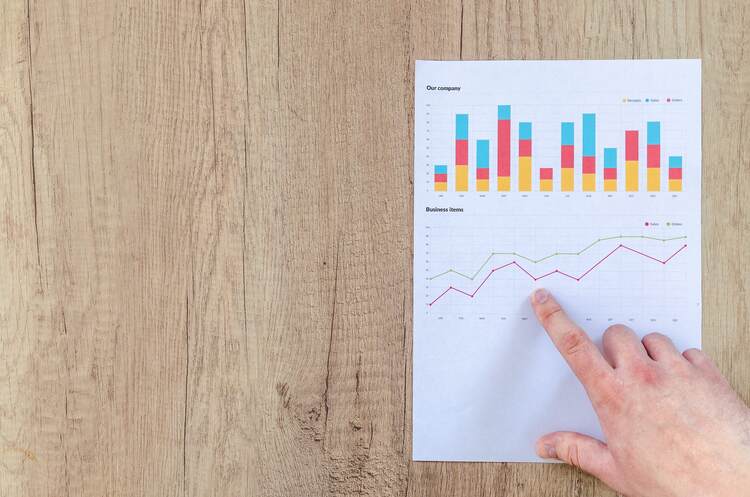Contents
A website is one of the most powerful tools that can be employed by enterprises to promote their products and services in order to grow their business. Creating a blog and adding it to the interface is a very effective tactic that is helpful in creating a favorable image for the brand. It is one of the major reasons that motivate people to opt for WordPress website development services as WordPress is one of the most convenient and user-friendly platforms for creating a virtual interface as well as blogging. Most people think that posts and pages are one and the same and in this blog, we will clear their confusion by presenting a beginner’s guide to WordPress posts.
What Are WordPress Posts?
Posts are pieces of content that are uploaded regularly on a blog or any other section which sees regular updates of this type like the latest news section of a website. These are listed in the reverse chronological order, meaning that latest posts will be visible on top. All the entries on a blog are essentially posts and they can be classified according to categories as well as tags so that users can easily find them. Most users who visit blogs would have seen how bloggers classify all the posts according to the various categories they fall under apart from tagging them with the most relevant words or terms. WordPress posts are published with date and time making them syndicated through Really Simple Syndication (RSS) feed so that users can be notified about them as soon they are uploaded.
How Posts Are Different From Pages?
Pages are used to display static content that is not updated at regular intervals of time like the “About Us” or “Contact Us” sections. The information contained in such pages will be modified only in special scenarios like when the office address is changed. Moreover, the content is not uploaded with date and time and no fresh updates are created at regular time periods as in the case of posts. Posts also have interactive quality and generally have a “Comments” section at the bottom, through which users can share their reactions. There are no such provisions made on pages which are also hierarchical in nature meaning that there can be subpages created within a page. Posts can also be linked to social networking sites while pages do not display any such characteristic. The confusion among people that posts are pages are the same arises because of the fact that in most websites they have the same appearance. WordPress offers developers the convenience of custom template development so that they can modify the appearance of each page of a website. It is not possible to apply the feature to posts.
How To Create A WordPress Posts Page?
WordPress users can create a separate page for posts as the platform provides the convenience to do so. In this part of our beginner’s guide to WordPress posts, we will take a look at how it can be done in a stepwise manner :
Step 1
A user must first log on to the WordPress admin dashboard and look at the menu on the left side of the screen and click on the “Pages” option.

The user will now see an option “Add New” which will enable him/her to enter a title and the content for the new page. While building a new interface, two pages must be created and the first one should be named “home” to signify that it is the homepage. The second page created in this manner can be called by any term that the person wants to use as the name of the blog. See the above image and see the part enclosed in the box in the lower part. Ensure that all options in the “Discussions” field are unchecked.
Step 2

The next step involves modifying the settings so that WordPress identifies which of the two pages is the homepage. For this, again access the admin dashboard and find “Settings” in the menu. Go to “Reading” settings in the options presented on clicking the “Settings” option.
Go to the “Reading Settings” and select the “A static page” option in the “Front page displays” menu and then set the front page to homepage and posts page to Blog as shown in the above image. Save all the changes by clicking the button in the bottom left corner.
Step 3
These new pages must be visible in the navigation menu for visitors to easily access them and for this again access the admin dashboard and go to Appearance> Menu.

A user can either create a new menu by selecting the option or chose to make the additions to an already existing menu.
See the above image for reference and you will notice that a user can set the menu name, structure and add all the desired items to the list so that a visitor can clearly see all the options.
Conclusion
This beginner’s guide to WordPress posts will prove beneficial for people looking to add a blog to their website in order to organize their website and create a separate page to showcase their posts.